
By Sijmen J. Mulder, 3 September 2021
Microsoft is about to release Windows 11 with a brand new visual theme. But yet again within only a few clicks from the login screen a surprising amount of variety (or inconsistency?) is shown.
This also goes for the fundamental text box widget too. Here's a non-exhaustive sample of some that I've encountered so far:

This appears to be the basic new style.

About the same as the lock screen, but the spacing is different.

Technically a combo box but wrt. UI design I consider that a version of the text box.

Similar to the Run dialog, but much more spacious.

Right next to the location field, and very similar, but now the outline is grey.
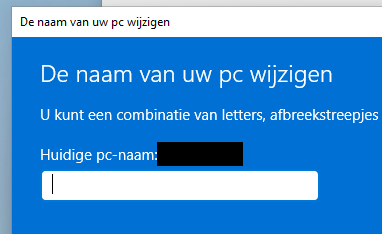
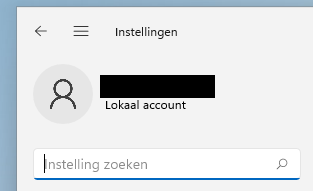
This one is the same as the one on the lock screen but included here to contrast with the search field in the Start Menu, which has different spacing.
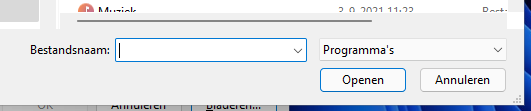
You'd be forgiven for thinking this is the same as the Run dialog, but the internal spacing is different, which you can tell by the cursor.
Also, the height is different from the dropdown right next to it.

Quite different from the new style Windows 11 text boxes:
(Not to mention the off-center cursor.)
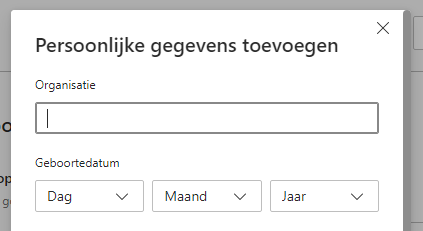
Same app but different place. Now we have almost square corners and a grey outline.

(Shown unfocused.) Mostly the new style, and similar to the Start Menu search field, but:
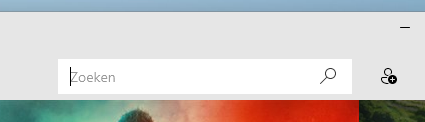
Both of these use the same Windows 10 design with square edges and no focus ring or border.
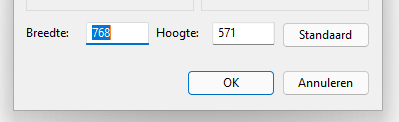
The classic Win32 control seems to have been updated but isn't quite the same:
Also note the large difference in design from this Win32 text box and the Win32 combo box as seen on the Run and Browse dialogs.
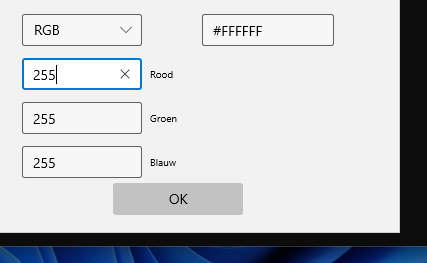
Putting aside the messy dialog design, one would expect the new official terminal emulator to be right at home on the new OS, but it uses yet another design.
Feel free to send any comments or suggestion to me at ik@sjmulder.nl.